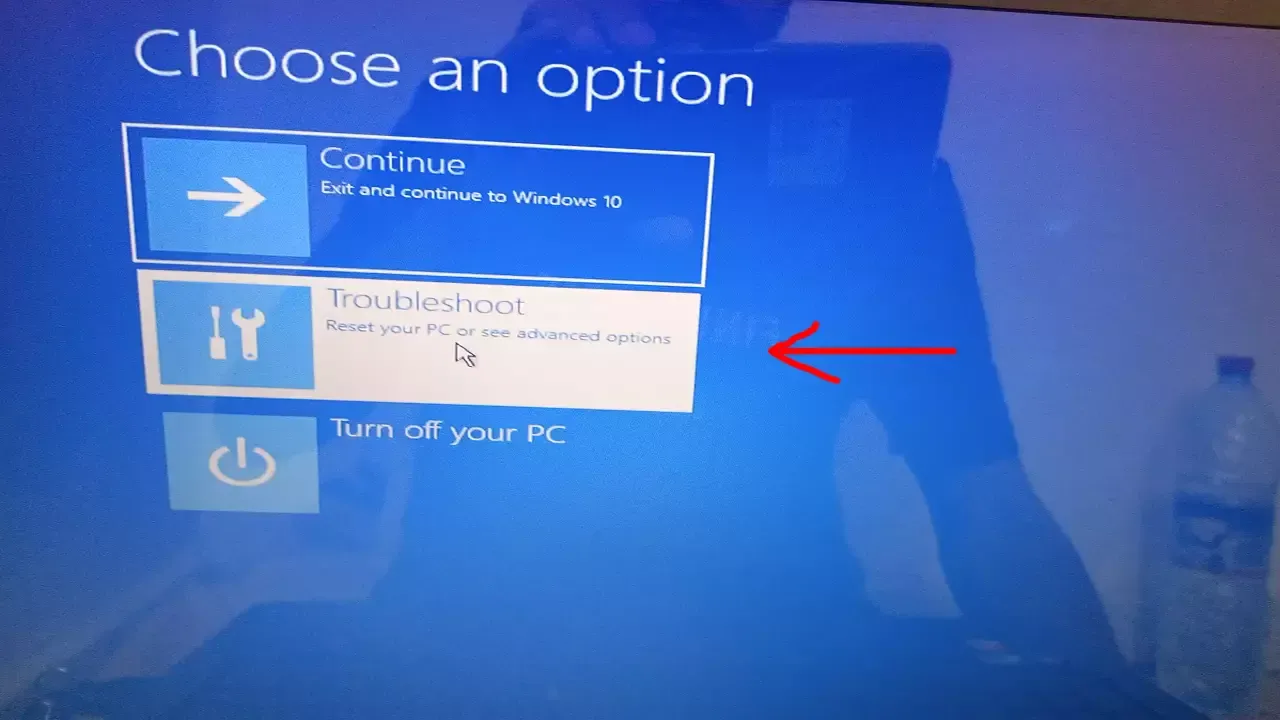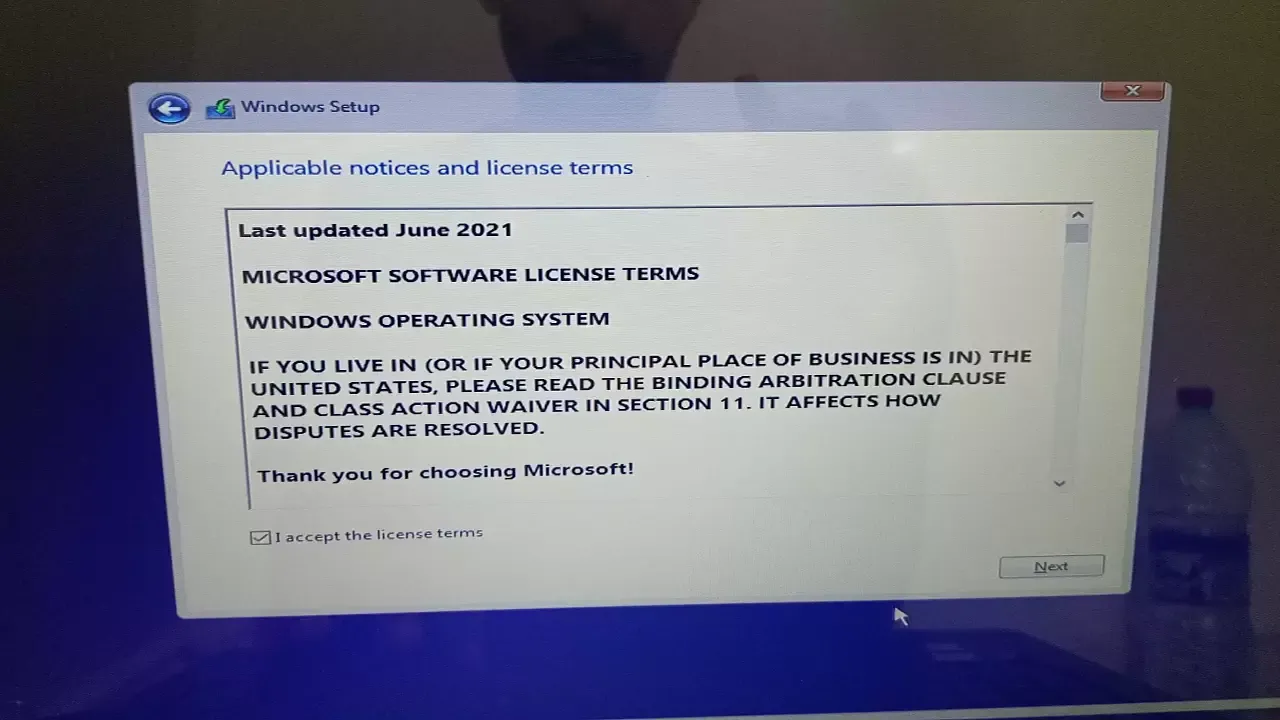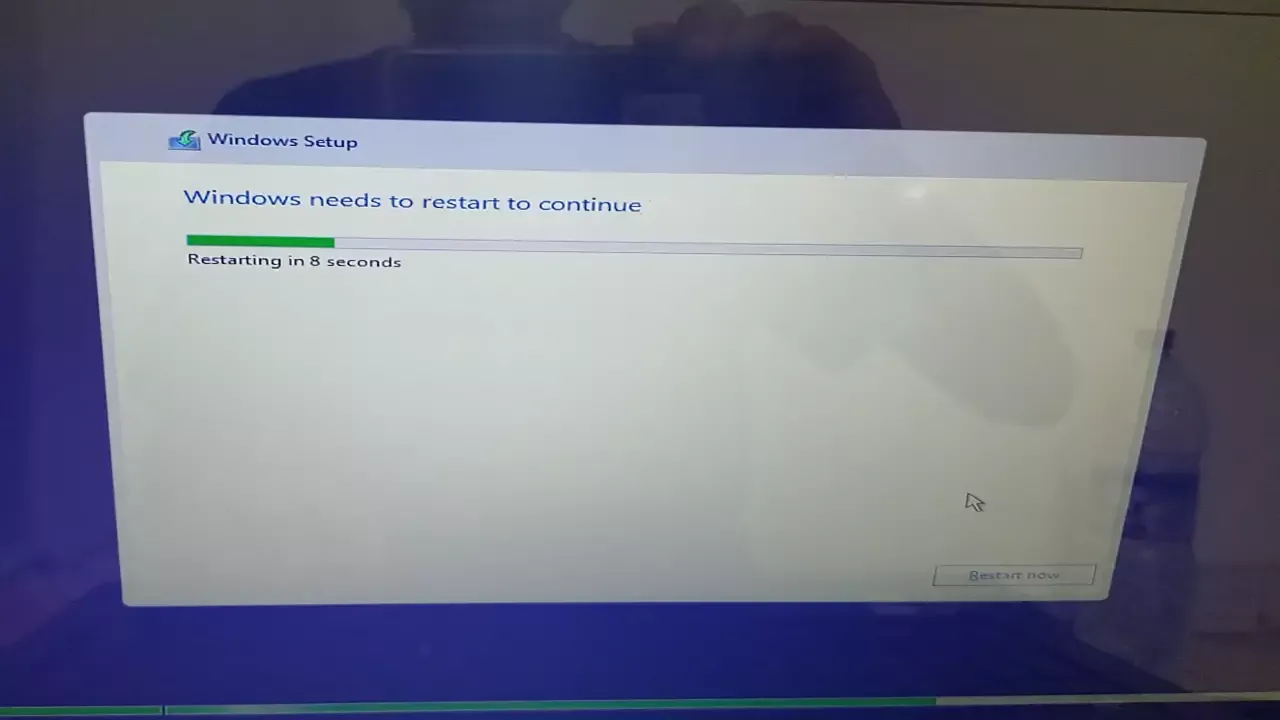In this topic we will try to:
1) Reformat the computer and fix windows installation errors like:
- We couldn't install windows
- windows cannot be installed
- no new devices drivers were found
- windows could not complete the installation
- windows setup could not configure windows to run on this computer's hardware
- windows was unable to locate required installation file [boot.wim]
- a media driver your computer needs is messing
- windows cannot install required files error code: 0×80070570
- This pc can't run windows
Almost the next method will fix all windows installation errors
2) Install windows with bootable USB drive
3) Install windows without bootable USB drive
Computer reformatting and bypass windows installation problem
What is reformatting?
Reformatting a computer means completely erasing (formatting) the hard drive and reinstalling the operating system and all other applications and files.
Tip: we will reformat the computer using command prompt.
After changing the boot sequence and booting with a bootable USB drive or without using booting.
In the windows setup window click on Next.
Click on repair your computer.
Choose Troubleshoot option.
Then choose Command prompt.
Now enter the following commands to complete the formatting process:
Note: after every command you enter, wait for the process to finish
Diskpart
List disk
Here will show you all the disks on your device, including the USB flash drive on which Windows is located, each disc has its number written after it, as you can see.
Select disk (disk number)
Note: beware, do not choose the disk (USB) on which Windows is located, so as not to lose it.
Clean
Here the selected disk will be reformatted.
Tips: If you have more than one disk on your device, you can repeat the process by selecting and formatting the other disk.
Create partition primary
Format fs=ntfs quick
Exit
Now the reformatting process is finished successfully, choose Turn off your pc
Let's move on to install Windows
How to install windows?
After reformatting and restart the computer.
While the beginning of the computer restating press any key to boot with your bootable USB drive.
Click Next
Cick Install
Now select the operation system you want to install then click Next.
Here i want to install windows 10 enterprise ltsc
Accept the terms and click Next
Here choose custom installation type: Install windows only
Click Next
Now wait for the installation to finish.
After installing the Windows, the computer will be restating automatically.
Now let's complete the windows sittings like choosing your regional, keyword layout, password and security questions...
Here, if you cannot connect to the Internet, you can skip it, by clicking on I don't have internet
Then click on Complete with limited setup (This does not constitute any deficiency or difference in installation)
Deselect all these options and click Accept
Finally, congratulations on installing Windows!
- Make your computer ready to use (Roadmap)
- How to Backup and restore device drivers?
- How to download any official windows version?
- How Create Windows on bootable USB flash drive?
- How to change boot sequence by quick boot menu and BIOS menu?
- How to boot an windows installer without bootable USB drive?
- How to reformat the computer?
- How to install windows?
- How to fix internet connection errors?
- How to update device drivers?
- All in one runtimes package
- How to partition hard drive and change storage location?
- How to activate any Windows version?
Copyright: @hani2up