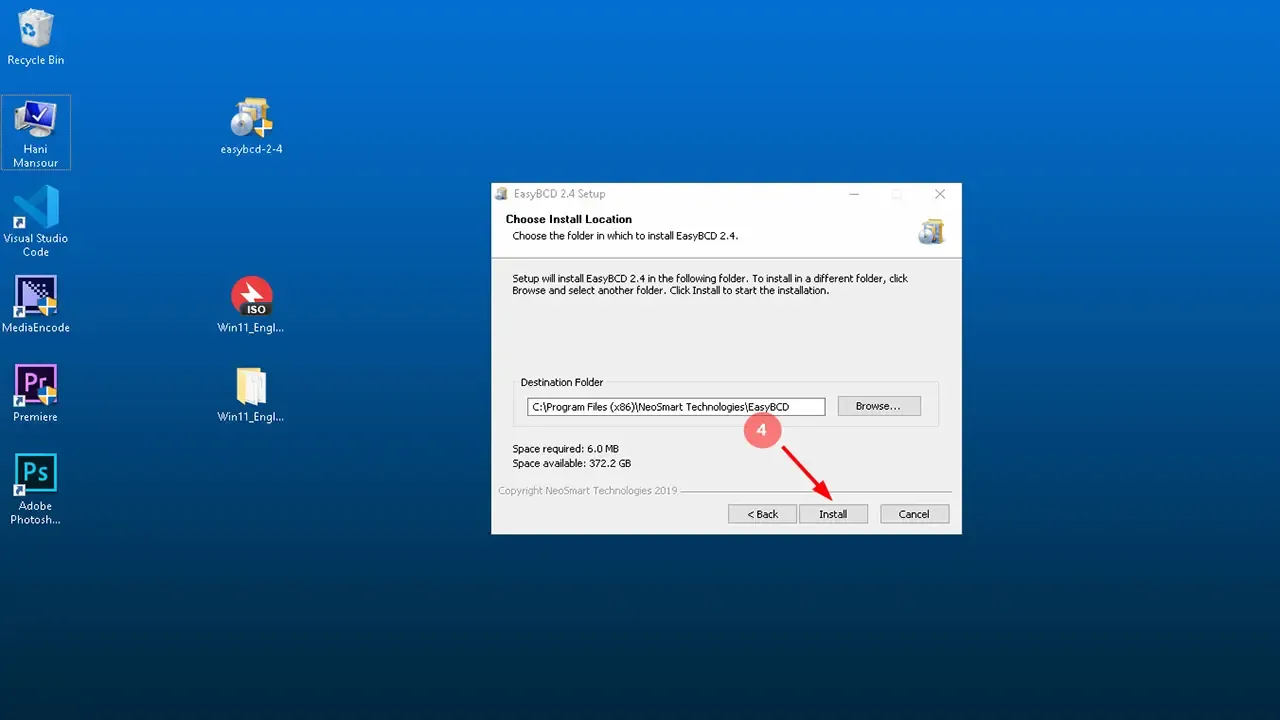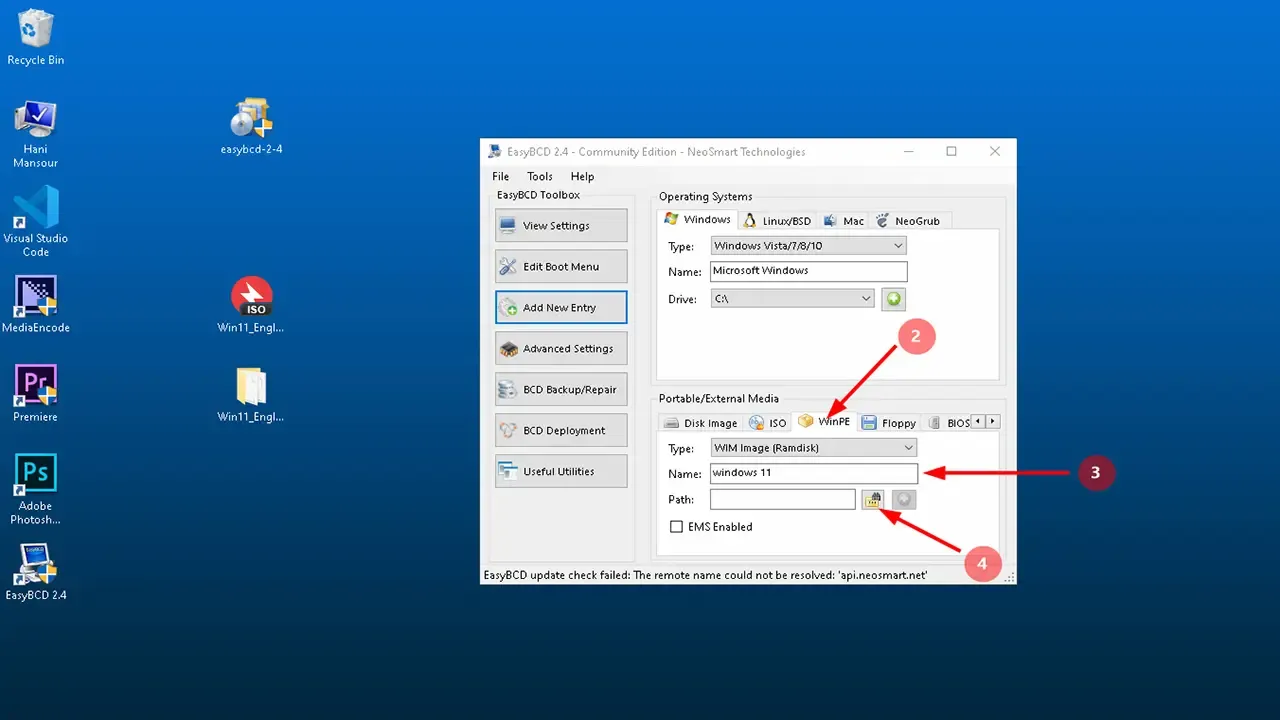In the previous article, we learned how create windows on a bootable USB flash drive
Now this is a different booting method without the need for a bootable USB drive,
and you can boot without changing the boot sequence, also you can boot without access to the BIOS menu.
What does Boot mean?
The term Boot referred to as boot up or sometimes start up, booting is the first operation done by your computer, it is the process of powering on a computer and getting into the operating system, generally describe the long list of things that happen from the pressing of the power button to a fully-loaded and ready-to-use session of an operating system, like Windows.
What does Bootable mean?
Computers are typically configured to look for the OS (Operation System) on a CD or DVD or USB first and then the hard disk drive or SSD.
A bootable disk is used to recover a failed system when the OS on the internal storage drive does not load and it is also used to install a new operating system.
How to boot without bootable USB drive?
In this simple booting method, we need this program named EasyBCD
EasyBCD is a program to configure and tweak the Boot Configuration Data and allowed you to dual-boot.
- EasyBCD can't fix a PC that won't boot.
- Repairs all boot errors
- Fixes startup blue screens
- Resolves driver issues
- Cleans up virus infections
For successful method, follow these steps:
After you get the windows version, extract its files.
Open EasyBCD program and install it.
Agree to the terms
Click on Next button.
Here you can change the program path and click Next.
Wait for a while to install the program.
Now the program will open.
1) Click on Add New Entry
2) At the bottom, click on WinPE
3) Change the name to the windows you want to install.
4) choose the boot file path
5) Enter to the folder where you extracted the windows, then open Sources folder
7) Choose boot file or boot.wim file and open it.
8) click on the add icon
9) Open Edit Boot Menu
10) Select Wait for user selection and click Save settings
Now restart your computer
After restarting the computer choose to boot through the Windows you named.
Now you can complete the windows installation
- Make your computer ready to use (Roadmap)
- How to Backup and restore device drivers?
- How to download any official windows version?
- How Create Windows on bootable USB flash drive?
- How to change boot sequence by quick boot menu and BIOS menu?
- How to boot an windows installer without bootable USB drive?
- How to reformat the computer?
- How to install windows?
- How to fix internet connection errors?
- How to update device drivers?
- All in one runtimes package
- How to partition hard drive and change storage location?
- How to activate any Windows version?
Copyright: @hani2up