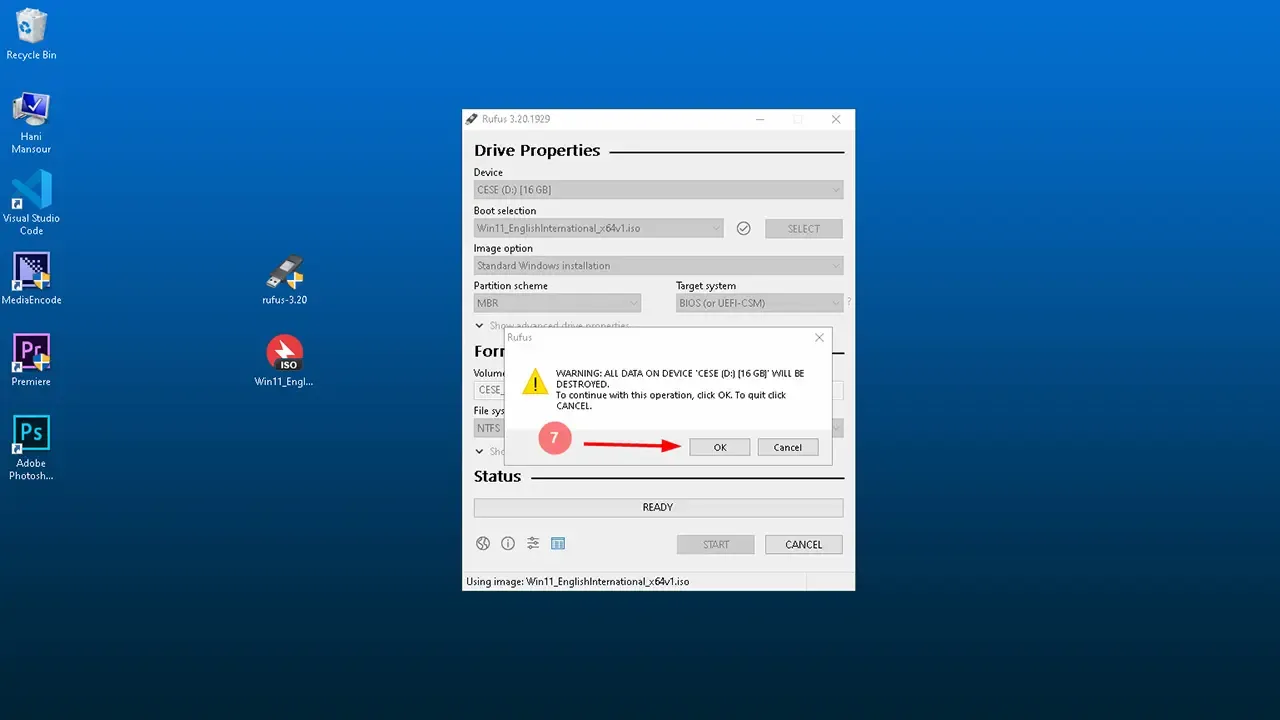First of all, you can download any Official windows version for free and safely
How to burn a windows on a bootable USB flash drive and create a Windows installer.
What does Boot mean?
The term Boot referred to as boot up or sometimes start up, booting is the first operation done by your computer, it is the process of powering on a computer and getting into the operating system, generally describe the long list of things that happen from the pressing of the power button to a fully-loaded and ready-to-use session of an operating system, like Windows.
What does Bootable mean?
Computers are typically configured to look for the OS (Operation System) on a CD or DVD or USB first and then the hard disk or SSD.
A bootable disk is used to recover a failed system when the OS on the internal storage drive does not load and it is also used to install a new operating system.
Create windows on bootable drive
In this method, we will rely on Rufus application
And also, we need a USB flash or a CD, and it is better that they are more than 10 GB in order to be able to burn Windows on them.
Now let's move on to practice
After downloading the Windows IOS file
Insert your USB flash.
1) Open Rufus application and select your USB drive.
2) In the Boot selection select Disk or IOS image, then click on Select button.
3) Choose from your computer the windows IOS file you have downloaded.
4) In the Partition scheme choose the disk partition type you want MBR or GPT.
5) leave the rest of the settings as they are, and press start.
What's MBR and GPT partition?
They are two important styles of disk partitioning MBR (Master Boot Record) and GPT (GUID Partition Table).
What is the difference between MBR and GPT partitions?
- A choice of MBR or GPT depends on the number of partitions one wants to create.
- MBR has a limitation of only up to 4 primary partitions, whereas GPT allows the creation of up to 128 primary partitions.
- So, GPT is the most suitable choice if more partitions are to be created.
How to Check if a Disk Uses GPT or MBR?
- In the Taskbar right click on the windows icon then select Device manager.
- Now click on Disk management, now locate the disk you want to check and right click on it then select Properties.
- Click on the Volumes tab, and you will see the Partition style type MBR or GPT.
Let's go back to complete the process
6) Skip this window and don't select any options and click ok.
7) You will be asked to confirm that you want to format the USB flash, agree.
Now wait for the process of burning the Windows.
Finally, you have Windows in a bootable flash, click close.
Now how do you format the computer and install the new Windows?
- Make your computer ready to use (Roadmap)
- How to Backup and restore device drivers?
- How to download any official windows version?
- How Create Windows on bootable USB flash drive?
- How to change boot sequence by quick boot menu and BIOS menu?
- How to boot an windows installer without bootable USB drive?
- How to reformat the computer?
- How to install windows?
- How to fix internet connection errors?
- How to update device drivers?
- All in one runtimes package
- How to partition hard drive and change storage location?
- How to activate any Windows version?
Copyright: @hani2up